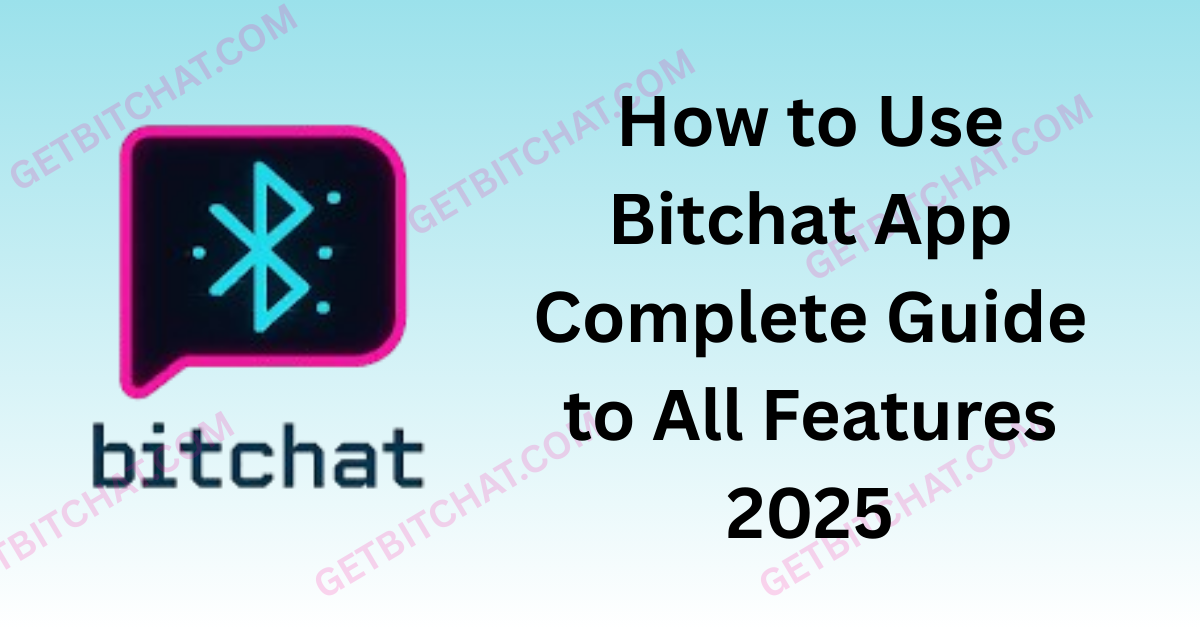How to Use Bitchat App: Hello Guys!!! Here we are going to talk about How you can use Bitchat App. If you’re looking for a modern, interactive, and private way to chat, the Bitchat app is quickly becoming a new and popular choice.
It’s designed to be more fun and secure than traditional messaging apps like Whatsapp and messanger. In this post, we’ll explore every feature of the Bitchat app in detail.
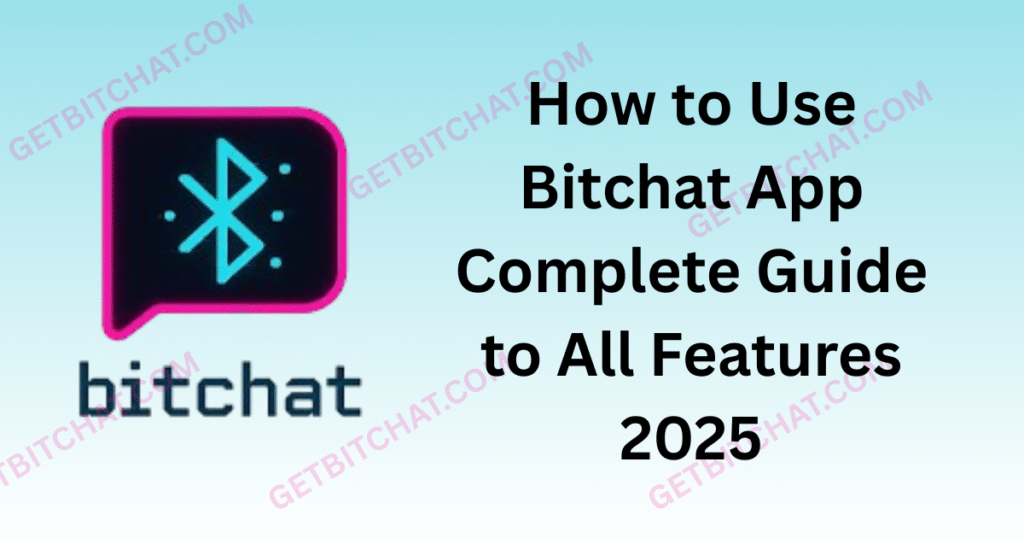
What is the Bitchat App and How Does It Work?
The Bitchat app is a free messaging platform where users can connect with friends without using Internet. You can join communities, and share content in real-time. It has private chatting, public channels, and interactive commands. Unlike regular messaging apps, Bitchat puts more focus on group engagement.
It works by allowing you to:
- You can Create a personal profile with your name, picture, and bio in Bnitchat.
- Bitchat allows you to Search and join channels to discuss about specific topics.
- You can easily Send messages, images, videos, and documents to individuals or groups.
- It also allows you to Use fun commands like
/hugand/slapfor more interactions. - In Bitchat you can Control your privacy by blocking or unblocking users.
How to Block or Unblock Users in the Bitchat ?
This is of the most important safety features in Bitchat which is the ability to block or unblock users.
- To block a user in Bitchat:
- Open the chat of that user.
- Tap on their profile picture or on their name.
- Select “Block User” option from the menu.
- Confirm that action now it Done !!!
- To unblock a user in Bitchat:
- Go to Settings then select Blocked Users option.
- Now Find the username you want to unblock.
- Tap Unblock Now its Done!!!
How to Discover Channels in the Bitchat ?
The Discover Channels feature in Bitchat helps you explore trending communities, new discussion groups, and popular topics.
Steps to discover channels in Bitchat:
- Open the Bitchat app and tap on the Discover icon present in corner.
- Now some channels appear on your screen Browse through Trending Channels, New Channels, or Recommended for You.
- Tap a channel to see its description, rules, and member count.
- If you are interested in it click Join button.
This is perfect for finding people with similar interests, whether it’s tech, sports, movies, or local news.
How to Join or Create a Channel in the Bitchat App?
Channels are the backbone of the Bitchat application. You can either join existing channel or create your own to get engaging audience.
To join a channel:
- Use the Discover feature or search bar to find a channel.
- Tap Join and start participating instantly.
To create a channel in Bitchat:
- Go to Menu → Create Channel.
- Enter a name, description, and category.
- Choose privacy settings:
- Public – Anyone can find and join.
- Private – Invite-only.
- Add a profile picture or logo.
- Tap Create.
Also read our specific article on this Topic :How to Use Bitchat Channel Commands Management Guide – Complete Tutorial 2025
How you can Clear the Chat Screen in Bitchat ?
Over the time, your chat screen may get cluttered. Bitchat makes it easy to clear it.
To clear the chat screen:
- Open the chat you wanted to clear.
- click on the three-dot on menu (options menu).
- Select Clear Chat option.
- Now simply click on Confirm.
Note: these messages deleted from your device not from others device.
How to Send Private Messages in the Bitchat?
- Steps to send a private message:
- Tap on the user’s name or you can also search user name in search bar.
- Open their profile and click Message.
- Now simple type your messages and send it.
How to Use Fun Interaction Commands in Bitchat (Hug & Slap)?
One unique feature of Bitchat is its playful interaction commands. You can send virtual hugs or slaps for fun.
Available fun commands:
/hug– Sends a virtual hug to the other person./slap– Sends a playful slap animation./kiss– Sends a kiss (if available in the app version)./wave– Sends a waving gesture.
How to use commands in Bitchat:
- In any chat, type the command (example:
/hug). - Press send.
- The app will display the action in a fun way for both you and the receiver.
These commands make conversations more engaging.
How to See Who’s Online in the Bitchat App?
The Who’s Online feature helps you know which friends or community members are active.
To check online users:
- Tap the Online section in the app.
- You’ll see a list of users currently active.
- Green dots usually indicate they’re online now.
Why Are These Bitchat Features Important?
The Bitchat app is not just about messaging—it’s about building a digital community. These features:
- Increase privacy and safety.
- Encourage engagement through commands and channels.
- Help users discover new people and communities.
- Keep the platform organized with chat clearing options.
Bitchat App SEO Keywords for Ranking
If you want your blog or content about Bitchat to rank higher, include keywords like:
- Bitchat app features
- How to use Bitchat app
- Create channel in Bitchat
- Bitchat commands list
- Join Bitchat channels
- Block users in Bitchat
- Clear chat in Bitchat
- Private messages in Bitchat
Conclusion: How to Use Bitchat App
In this article we discuss about How to Use Bitchat App. If you think that this information is valuable for you so you can tell me in the comment section and for more Bitchat related updates and queries visit our website and also stay connected with us for future and further updates.
Thank you!!!